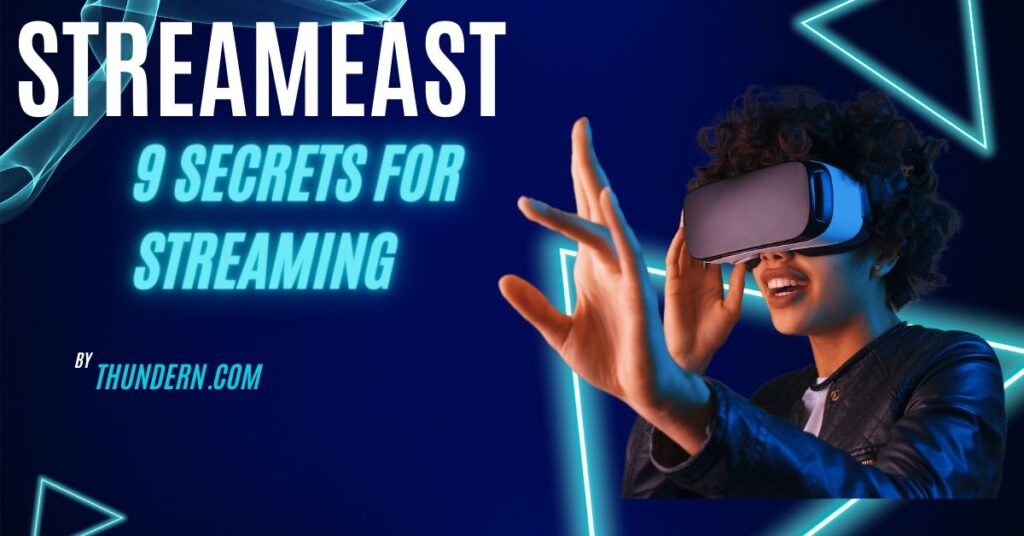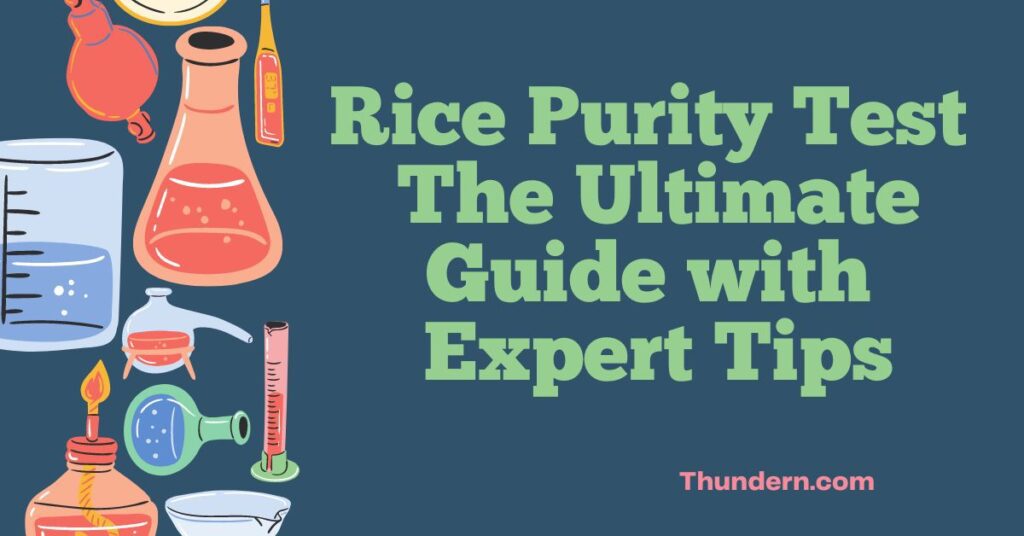INTRODUCTION:
The Asus Strix X570-E motherboard is a favorite among gamers and professionals looking for high performance, stability, and advanced features. However, one recurring issue that Asus Strix X570-E users encounter is Error Code 9E during boot-up. This error can be frustrating, as it may prevent the system from successfully loading, leaving users with an unresponsive system. Whether you’re building a new system, upgrading, or encountering this issue after months of usage, this guide will provide all the details you need to troubleshoot and resolve Error Code 9E on the Asus Strix X570-E.
Introduction to Asus Strix X570-E
The Asus ROG Strix X570-E motherboard is a premium, high-performance motherboard equipped with cutting-edge features such as PCIe 4.0 support, Wi-Fi 6, high-speed memory support, and customizable Aura Sync RGB lighting. Its powerful VRM design, enhanced cooling capabilities, and wide compatibility with AMD Ryzen processors make it an ideal choice for enthusiasts and gamers. While it’s a reliable choice, some users experience hardware error codes, like the notorious Error Code 9E.
Understanding Error Code 9E
What is Error Code 9E?
Error Code 9E is a diagnostic code displayed on the motherboard’s LED debug display, indicating a failure in the BIOS or hardware initialization process. Commonly, it points to issues with memory configuration, CPU initialization, or incompatible components. This code can cause the PC to hang at the boot stage, leaving users with a blank screen or a system that won’t proceed past POST (Power On Self-Test).
Common Causes of Error Code 9E
Error Code 9E may arise due to several reasons. Here’s a rundown of the primary causes:
- BIOS Version Mismatch: If the BIOS version is outdated or incompatible with new hardware, such as the latest Ryzen CPUs, this error may appear.
- Faulty or Unseated RAM Modules: Improperly installed or defective memory can prevent the motherboard from initializing correctly.
- CPU Compatibility Issues: Some CPUs require BIOS updates for compatibility. If the BIOS isn’t updated, it may not recognize the CPU.
- Peripheral or PCIe Device Malfunctions: Faulty PCIe cards, such as GPUs or storage devices, can also cause this issue.
- Inadequate Power Supply: A power supply that’s underpowered or malfunctioning can lead to initialization failures and Error Code 9E.
Step-by-Step Troubleshooting Guide for Error Code 9E
Step 1: Check and Reset the BIOS
- Power off the PC and unplug it from the power outlet.
- Locate the CMOS jumper or remove the CMOS battery for a few minutes to reset the BIOS settings.
- Reinsert the battery and turn on the system to check if the issue is resolved.
Tip: Resetting the BIOS can help resolve configuration conflicts or incorrect settings that may cause Error Code 9E.
Step 2: Verify CPU and RAM Compatibility
Ensure that your CPU and RAM are compatible with the motherboard:
- Check CPU Compatibility: Confirm that your CPU is supported by the Asus Strix X570-E’s current BIOS version.
- Verify RAM Placement: Install RAM modules in the correct slots. If possible, refer to the manual for the recommended slot configuration.
Step 3: Update the BIOS
Outdated BIOS versions are a common cause of Error Code 9E:
- Download the latest BIOS version from the Asus website.
- Use a USB drive and the Asus EZ Flash utility in the BIOS to update the firmware.
- After updating, restart your system and check if the issue persists.
Step 4: Inspect Power Supply and Connections
Ensure the 24-pin ATX power and 8-pin CPU power connectors are securely connected.
- If the PSU is underpowered, consider upgrading to a unit with higher wattage.
- Check for any loose connections or damaged cables.
Step 5: Test with Minimal Components
To identify potential hardware faults, start the system with only essential components:
- Disconnect all peripheral devices, keeping only the CPU, a single RAM stick, and the power supply connected.
- Gradually add components back, testing each time, to determine the source of the error.
Advanced Troubleshooting and Fixes

If the error persists after performing the basic steps, try these advanced solutions.
Solution 1: Inspect the PCIe Slots and Graphics Card
Sometimes, faulty PCIe devices, especially graphics cards, may cause Error Code 9E:
- Remove the graphics card and boot using integrated graphics (if available).
- If the system boots successfully without the graphics card, consider testing the GPU in another system.
Solution 2: Check RAM Modules Individually
One defective RAM stick can cause this error:
- Remove all but one RAM stick and test each individually in different slots.
- Replace any defective RAM that fails to initialize.
Solution 3: Reinstall the CPU
If the CPU is not securely placed, it could result in boot issues:
- Carefully remove the CPU, ensuring no pins are bent.
- Reseat the CPU and ensure the cooler is securely fastened.
- Boot the system to verify if the error code clears.
Preventing Error Code 9E in the Future
1. Keep the BIOS Updated
Frequent BIOS updates by Asus add compatibility with new processors and improve system stability. Regularly check for updates to prevent hardware compatibility issues.
2. Perform Regular Hardware Maintenance
Regularly clean components to avoid dust buildup, check all connections, and reseat components as needed.
3. Ensure Proper Power Supply
An adequate power supply with stable power delivery is essential for system stability. Make sure your PSU meets the requirements of your components.
Feature Table: Asus Strix X570-E Specifications
| Feature | Description |
|---|---|
| Chipset | AMD X570 |
| CPU Support | AMD Ryzen 2000, 3000, 4000, and 5000 Series |
| PCIe Support | PCIe 4.0 for high-speed GPUs and NVMe SSDs |
| Memory Slots | 4 x DDR4 DIMMs, up to 128GB |
| Network | Intel Wi-Fi 6, Realtek 2.5G Ethernet |
| Storage Options | 2 x M.2 slots, 8 x SATA 6Gbps ports |
| USB Ports | USB 3.2 Gen 2, USB 3.2 Gen 1, USB 2.0 |
| Audio | SupremeFX S1220A, DTS Sound Unbound |
| RGB Lighting | Aura Sync-compatible RGB lighting |
Conclusion:
Error Code 9E can be challenging, but by following these troubleshooting steps, you should be able to identify and fix the problem. Keeping your BIOS up to date, ensuring hardware compatibility, and regular maintenance can prevent this issue from occurring in the future.
FOE MORE VISIT: THUNDERN.COM
FAQs
What is Error Code 9E on Asus Strix X570-E?
Error Code 9E is an error related to initialization issues, often due to BIOS, CPU, or RAM compatibility.
Can Error Code 9E be fixed by updating the BIOS?
Yes, updating the BIOS can resolve compatibility issues that cause Error Code 9E.
How do I reset the BIOS on the Asus Strix X570-E?
o reset the BIOS, turn off the system, remove the CMOS battery for a few minutes, then reinstall it.
Can insufficient power cause Error Code 9E?
Yes, an underpowered PSU can cause initialization errors like Error Code 9E.
How do I check CPU compatibility with my Asus Strix X570-E?
Refer to the CPU support list on the Asus website and ensure your BIOS is updated to support the CPU model.